Become an email power user with Gmail's "Canned Responses"
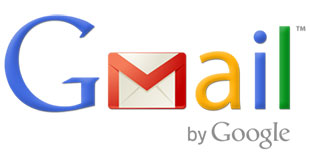
Gmail’s Canned Responses feature is a very helpful tool for email users. Canned Responses allow you to save emails that you send over and over so that instead of typing out repetitive emails you can use a pre-formed template.
Benefits
Gmail’s Canned Responses have many advantages:
- Save yourself time while managing emails. Some people may get and send hundreds of emails a day. Canned Responses will shorten the time you spend emailing.
- Prevent typographical and grammatical errors. If you’re like me, even after you are done typing out an email you still spend some time proof-reading emails before pressing that send button. With Canned Responses you only need to proofread once.
- You can have as many saved responses as you want. For example, I have canned responses saved for different questionnaires that I send to clients depending on different needs. All I need to do is select the response that I need for the occasion and click the send button.
- Use them as templates so you can edit Canned Responses before you send them out. For some of my canned responses I gave some areas a red background so that I have a pre-formed email and all I need to do is go through it, find the text with a red background and change it.
Setting up Canned Responses
Getting started with Canned Responses is a breeze.
- Go to Gmail labs. You can do this by going to “Settings” and then going to “Labs”, or clicking the settings icon in the top right of Gmail and then clicking on “Labs.
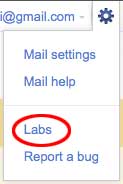
- Find Canned Responses in the list of labs and enable it.

- You will now see a Canned Responses button under the subject line when you write an email.

To set up a new response, write an email like you normally would, then click the “Canned Responses” button and click “New Canned Response”.
Now, when you click the button you will see a list of options. If you have a response saved you will see its name. At this point you have three options. You can Insert a saved response, Save or Edit a response, or Deletea previously made response.
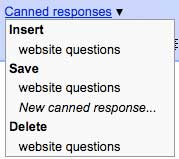
- Just insert a response, make any changes that you need to, and send that email!

