How to stop Google Analytics from tracking your visits
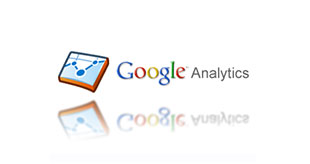
If you are constantly visiting your website, you may want to exclude yourself from the analytics data so that your stats can be more accurate. This is very simple to do.
- Log into Google Analytics
- On the bottom of the “Overview” Page, click Filter Manager
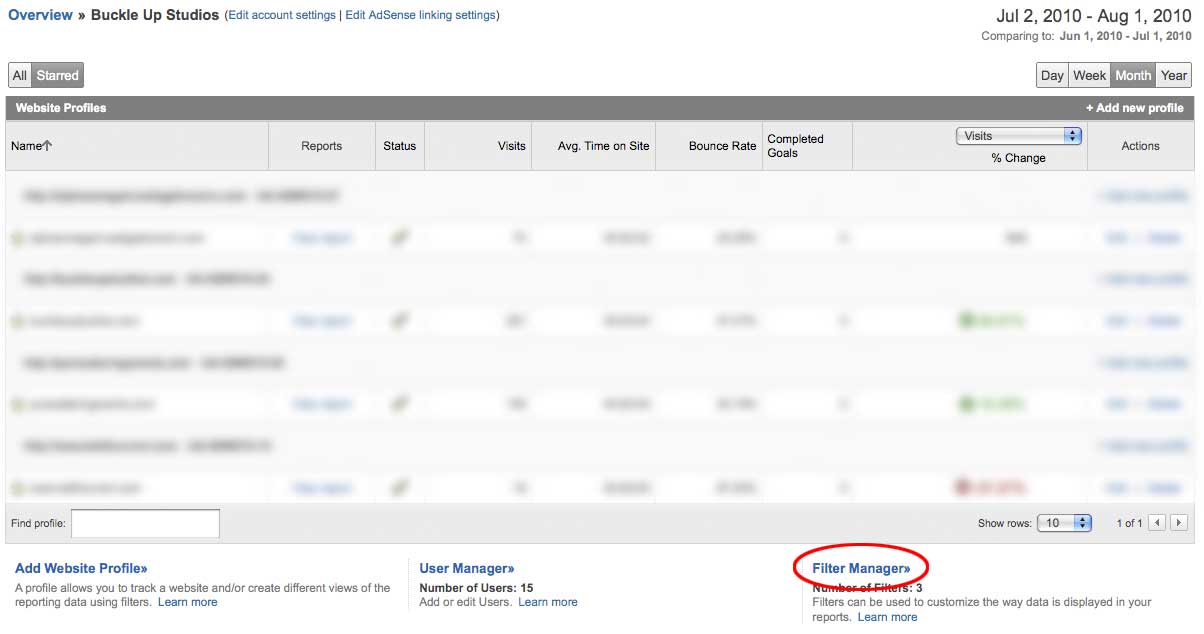
- Click **Add Filter
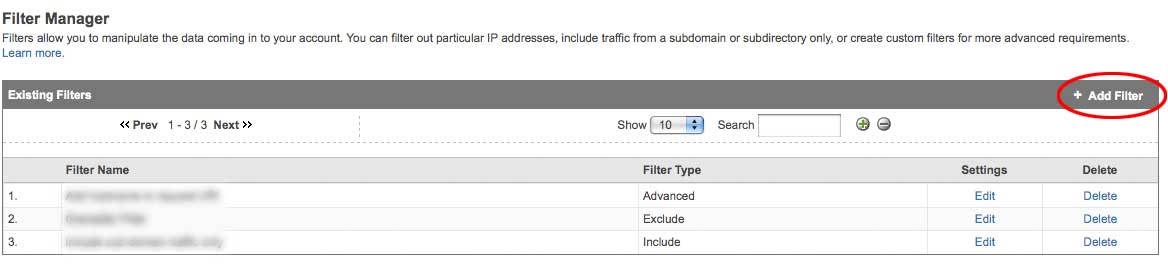
- Give your filter a name (1 in image below). This is just a name for your reference, so you may want to name it "Block my IP".
- From the dropdown select “Exclude” “Traffic from the IP address” and “that are equal to” (2).
- Then enter your IP address (3). If you do not know your IP off of the top of your head, you can look it up here: http://www.whatismyip.com

- Click on the site that you would like to filter (4) and then click Add (5).
- Save all changes (6) and you are done!
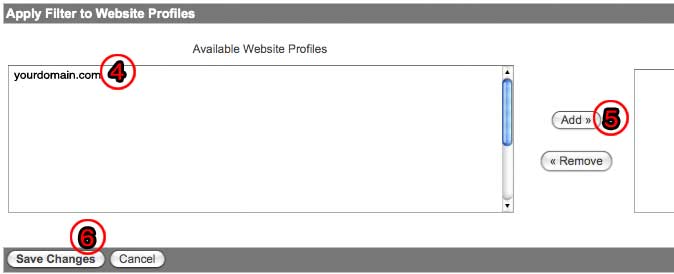
If you have more than one person you need to block, or you have multiple IP addresses, just repeat the process above.

