Make an email account using your website domain with Cpanel

One way to make your business or website more professional and memorable is to create an email address using your domain name. For example: email@your-domain.com or in my case keith@buckleupstudios.com.
If your website control panel platform is Cpanel then this guide is for you. Note: If you are a hosting client of mine, your site has Cpanel, so this guide will apply to you.
Step 1: Access Cpanel
To access the control panel of your site, just type in your website into the address bar and add “/cpanel” to the end. For example: www.your-website.com/cpanel.
When you press enter a window will pop up or you will see the following page.
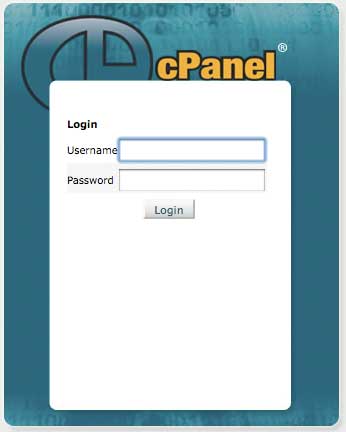
Your username and password are usually the same as your FTP username and password. If you don’t know/remember the credentials hopefully you saved the email that you were sent when you first set up your hosting. If not, then just contact your hosting provider for the information.
Step 2: Setting up your address
1. Under the mail section, click the icon that says “Email Accounts”.
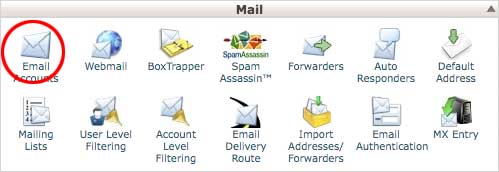
2. Pick the email address (#1 in image below) and password(#2) that you want, set your mailbox quota (#3), and then click “Create Account” (#4).
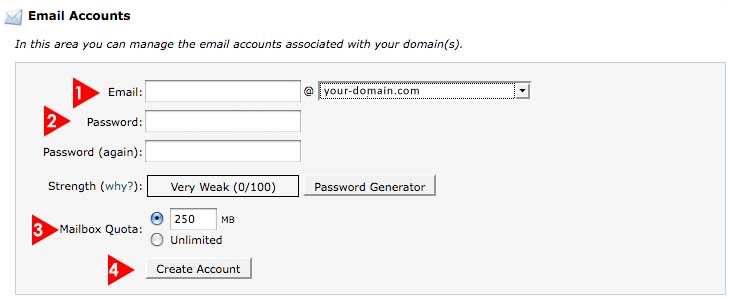
3. All set! You have now successfully created an email account with your domain name.
Step 3: Checking Email
1. To access your web mail add "/webmail." to the end of your domain name in the URL bar in your browser. For example www.your-domain.com/webmail. Enter your email address in the "username" field and your password in the "password" field.
2. Now you have three different ways of accessing the same email address: Horde, Squirrel Mail, or roundcube. The three options have different layouts, so I would take a look at each one and pick the one that you like the best.
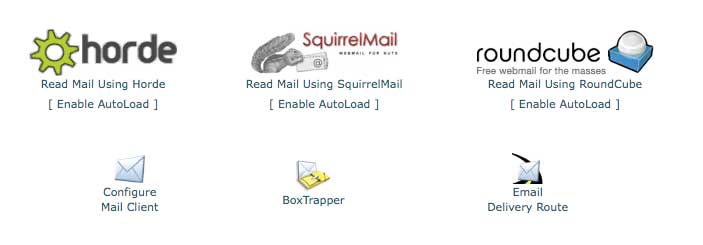
3. You can also configure your email to forward to another email address. Do do this, see my post: How to forward an email account using Cpanel.

