Move a Joomla website to a new server

There are 5 main steps to moving a Joomla site to another web server:
- Step 1: Set up new server
- Step 2: Install Joomla
- Step 3: Dump the original MySQL database
- Step 4: Import the old database to the new database
- Step 5: Complete the move
Step 1: Set up new server
Download the latest version of Joomla – You can download the latest version here.
Move the unzipped Joomla files to your server – Joomla is big, so this will take a while. Put the files in the root directory of your server unless you are installing Joomla in a sub-directory or sub-domain.
Set up the database – Access your control panel and make a new database and database user. You will also have to add the user to the database. Depending on your hosting provider the specifics of setting up a database will vary, so I can not show any images. If you run into any problems, contact your hosting provider or do a Google search.
Step 2: Install Joomla
Choose your language – Then click next.
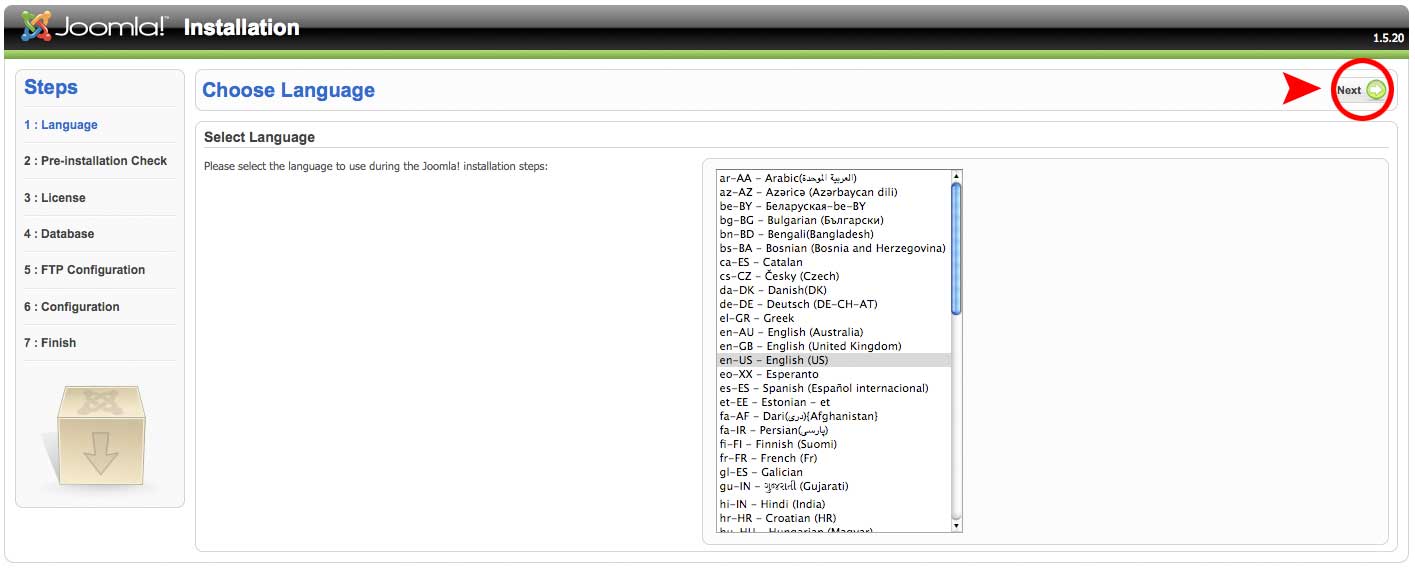
Pre-installation check – As long as you have a good server configuration this should be all set. Click Next.
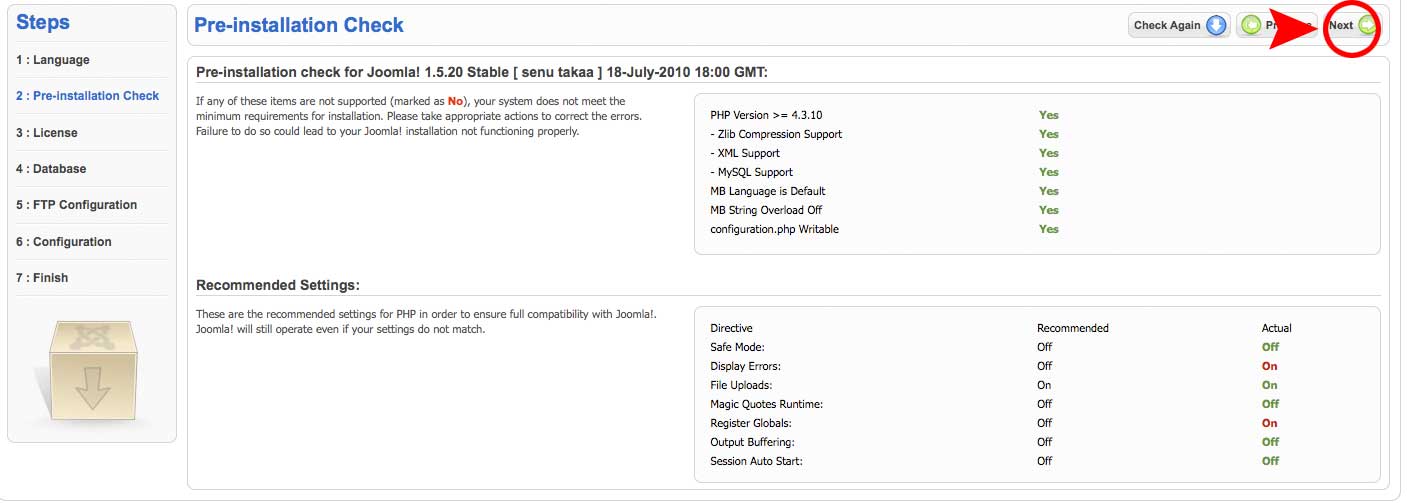
License – You guessed it – click Next.
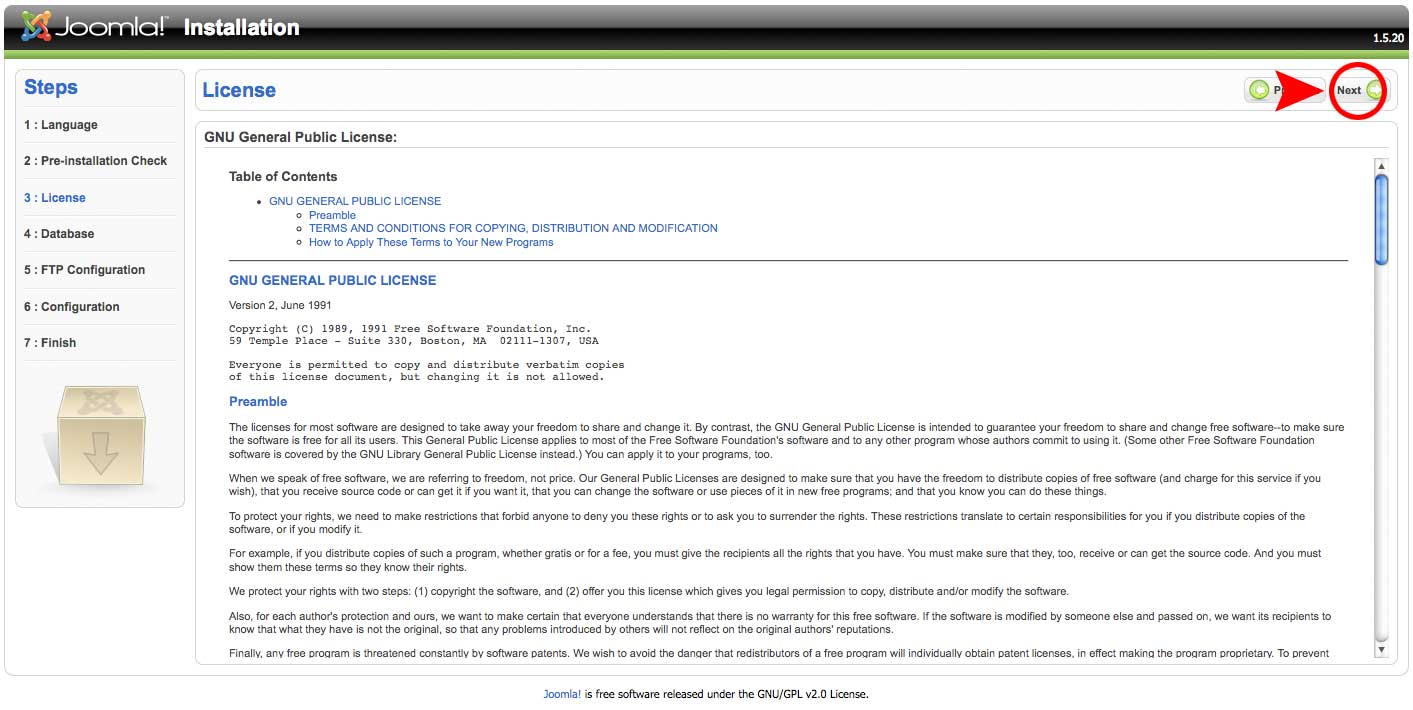
Database Configuration – Fill in your Host Name, Username, Password, and Database Name. This was set up in Step 1.
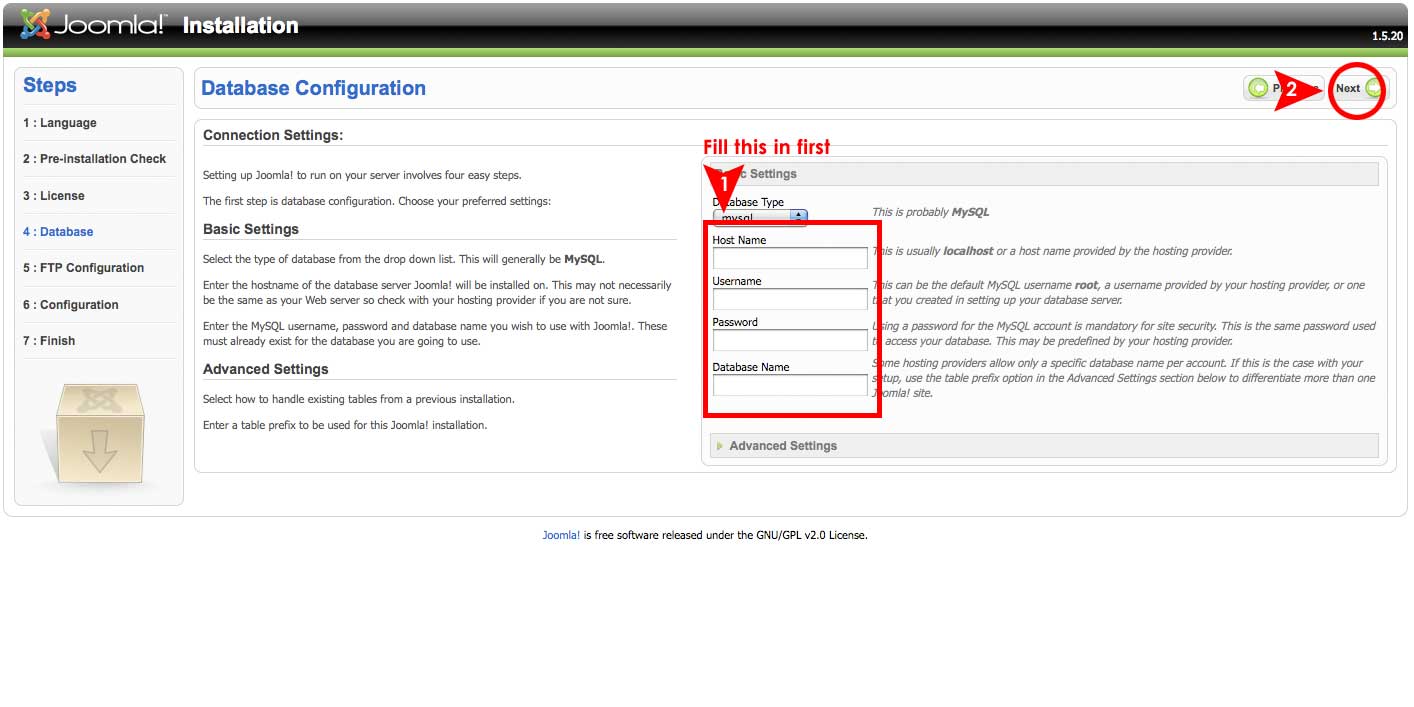
FTP Configuration – Click Next and leave everything alone unless you are more advanced.
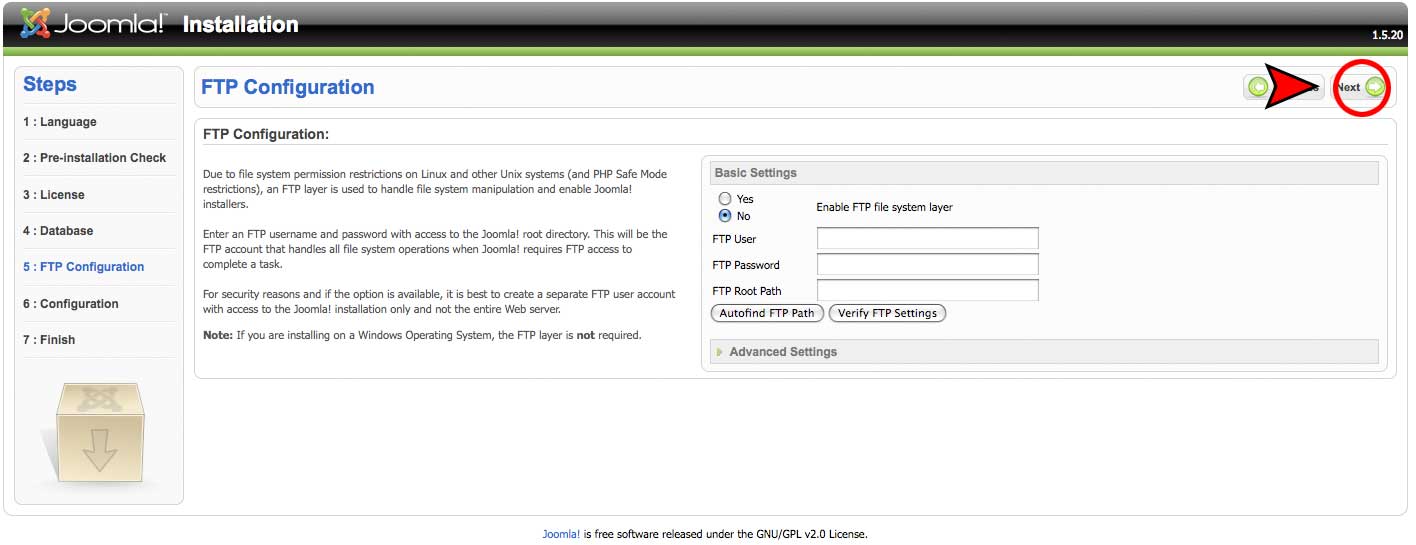
Main Configuration – Enter your site name and the admin info. Then click Next. Do not click “Install Sample Data”. A warning pop-up box will confirm that you don’t want to install the sample data. Click OK, since we already have the data for the site.
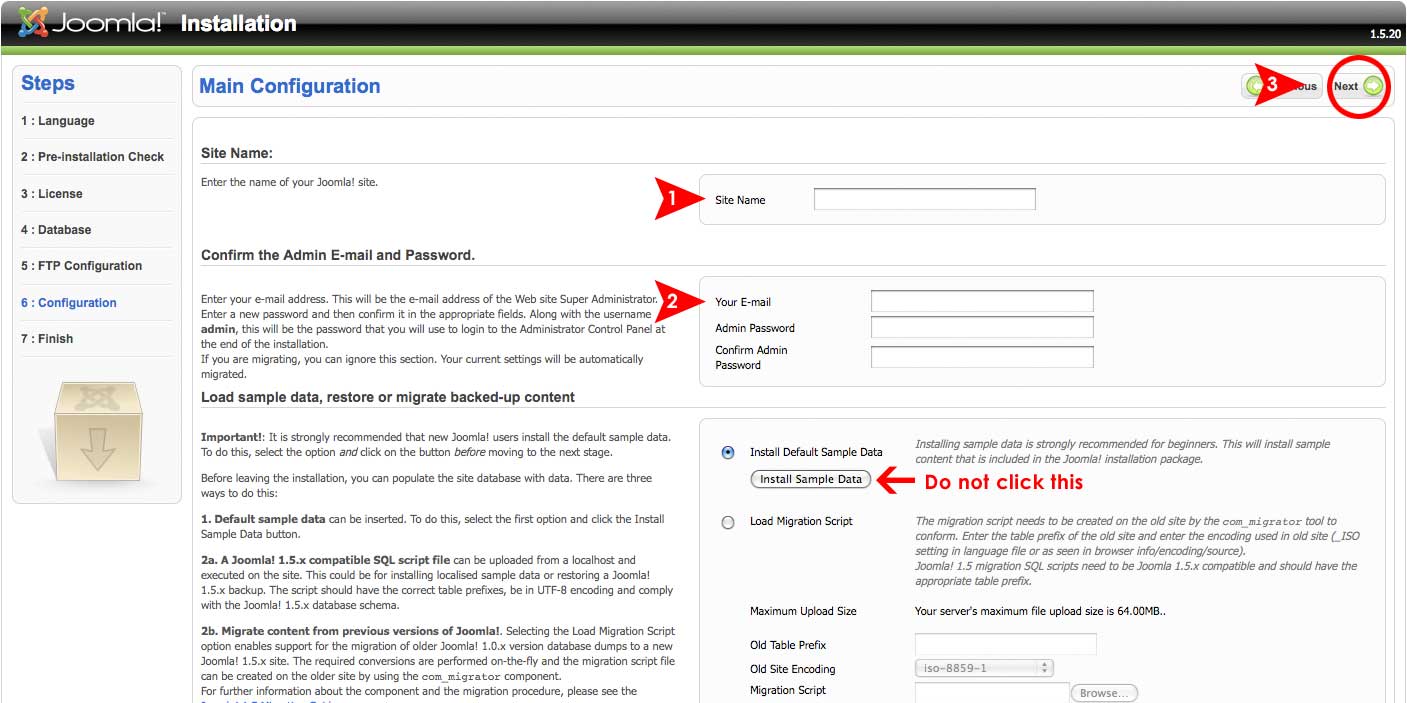
Delete the Installation directory – Using FTP, delete the Installation directory from the server.
Step 3: Dump the original MySQL Joomla Database
Access phpMyAdmin – Accessing phpMyAdmin will vary depending on your control panel and hosting provider. If you don’t know how to access phpMyAdmin, contact your hosting provider or do a Google search.
View the Joomla Database – When you first get into phpMyAdmin, you will see a database or list of databases on the left side of the screen. Click the database that holds your Joomla content. This will bring up a list of all of the tables in the database.
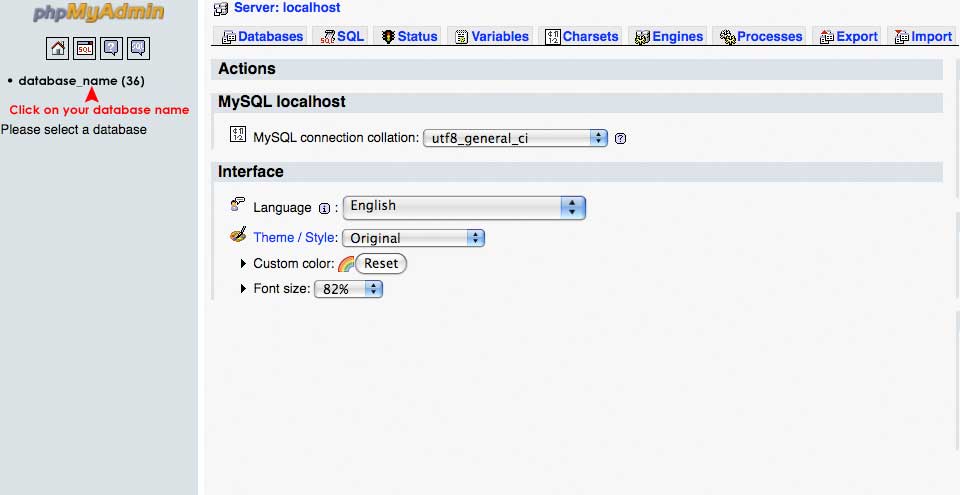
Click the Export button – This is located on the top horizontal bar.

Export database – Unclick the “Save file as” button and leave everything else alone. Click the “Go” button at the bottom of the page.

Keep this window open – You will now be on a page that shows the database dump. Leave this window open, we will need it in Step 4.
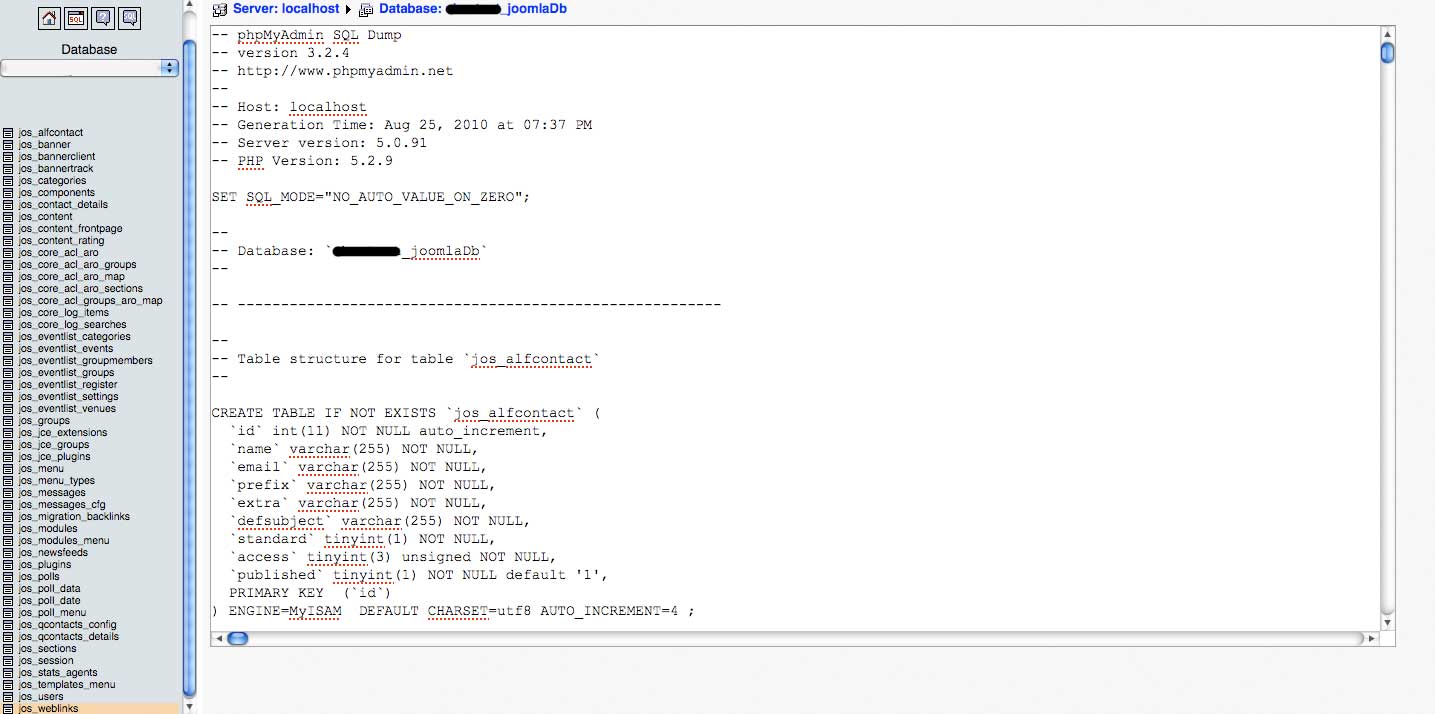
Step 4: Import the old database to the new database
Access phpMyAdmin for your new site – Similar to Step 1.
Open the Joomla database – Find the database name on the left side of the screen and click it.
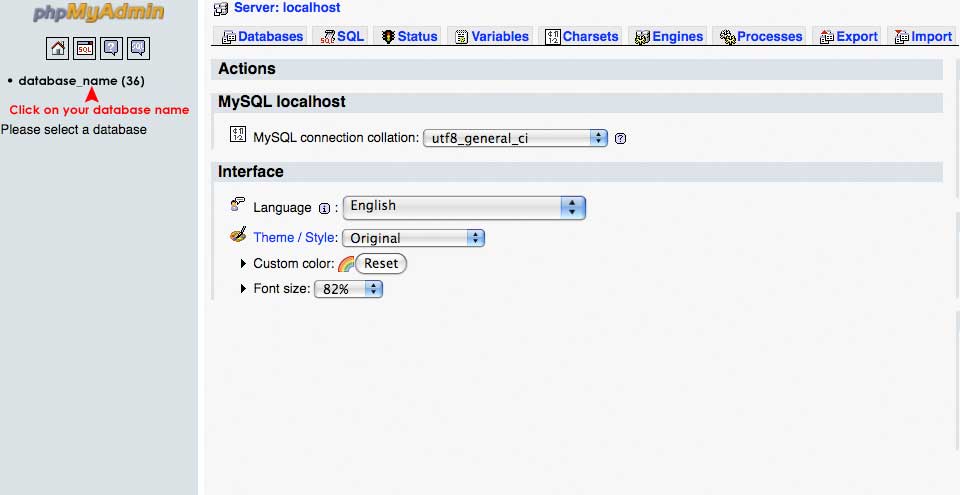
Click SQL – This is located on the top horizontal menu bar.

Paste SQL query – Copy all of the database info from the window that we kept open in step 3 and paste it into this box. Then click Go.

Step 5: Completing the Move
Now you have to OVERWRITE all of the essential Joomla folders on the new site with the files from the old site.
These are the essential folders to copy over:
- Administrator
- Components
- Images
- Includes
- Language
- Media
- Modules
- Plugins
- Templates
Step 6: Everything is DONE! – Troubleshooting
Everything should be transferred and working at this point.
- If you are moving the site to a new server with a different domain name you will need to edit the configuration.php file in your Joomla root folder. Just replace any instances of your old domain name with your new one.
- Make sure that your MySQL versions are the same for both websites. This will sometimes cause problems.

