My Wordpress Blog Launch Checklist
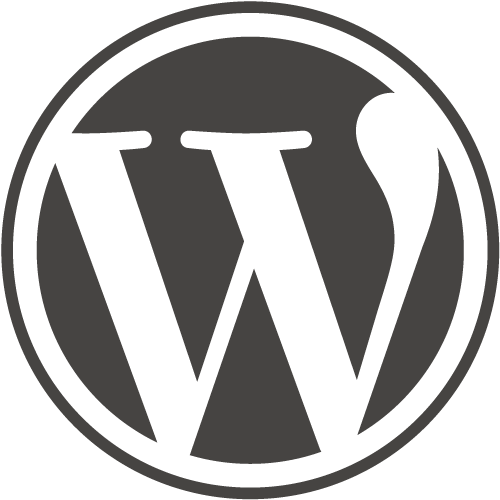
Launching a new Wordpress blog can be a very exciting time, but it’s important that you don’t let your excitement lead you to launch your blog without everything properly set up.
This post focuses on the technical aspects to launching a Wordpress blog. I am not covering what you should do before you launch any website; just things specific to a Wordpress blog. While proofreading, having a marketing/posting plan, making sure that links work and validating the code are essential to any website – they will not be covered in this post – only things specific to Wordpress.
Basic Settings
1) Permalinks – Permalinks are the URLs of your pages and blog posts. By default, a URL to one of your blog posts will look like “http://blog.buckleupstudios.com/p=2”. This isn’t good for search engine optimization, it doesn’t look good, and it doesn’t give the reader any information about your post.
I prefer to have my URL include the post name, so it would look like this: "http://blog.buckleupstudios.com/your-blog-post-title". To set this up, login to your wp-admin dashboard and go to Settings >> Permalinks. I use the custom option and type “%postname%". This will format your URL’s so that they contain the postname, which looks good and is informative.
2) Analytics – There are many different options for tracking the number of visitors to your site. I currently like to use Google Analytics, but there are others out there. Make sure that whatever software you like to use is installed correctly before you launch.
3) Check post formatting/styles –Make sure to test every element/style that could possibly come up in a blog post. Check headings, block quotes, comments, image alignment, lists, etc.
Plugins
1) Akismet – This is one of the default plugins that comes with your initial install of Wordpress. Make sure that you activate Akismet, or else you will get tons of porn links and Russian spam appearing on your website. If you are using your blog for personal use, you can get an Akismet API code for free.
2) Align RSS Images – If you like to use images in your posts, you will want this plugin. Sometimes, when users subscribe to your blog, their aggregator (blog reader) does not display images the same way it appears on your actual site. This plugin will make sure that your images look the same in RSS aggregators as they do on your site.
3) Subscribe to Comments – This allows people who comment on your site to opt to receive email notifications when replys occur on a discussion they are a part in. This makes it easier for your users to engage with you and your other visitors, and I am sure that I don’t have to tell you the importance of building a connection with your readers.
4) WP-DB-Backup – This plugin allows you to backup your Wordpress database on demand or on a set schedule. Most likely you will never have a problem with lost data, but its always better to back up just in case.
5) WP-Page-Navi – To switch pages, Wordpress defaults with “previous” and “next” pages. This plugin gives you more options for navigation, such as using page numbers. This is also easy to customize with CSS.
6) Google XML Sitemaps – Sitemaps are important for Search Engine Optimization, and this plugin makes it overly simple to have a sitemap for your blog. Just fill out the settings, and the plugin will automatically update your sitemap continuously without your help.
7) All in one SEO - This plugin allows you to customize your blog's page titles, description, and keywords.
8) Tiny MCE Advanced - This plugin adds more features to the Wordpress editor. The only reason why I always add this plugin is because it has a feature that stops Wordpress from removing <p> and <br/> tags when saving in the editor. This feature needs to be turned on in the Tiny MCE Advanced options.
9) Wordpress Thread Comment - - This is a simple plugin that allows nested comments so that users have the ability to comment on other comments.
Publicize
1) Sign up to Feedburner – Feedburner (run by Google) allows you to keep track of how many subscribers your blog has and what services/aggregators that your users use. You can also setup email subscriptions, insert social bookmarking links into your feed, and give you the ability to move your RSS feed without loosing subscribers.
2) Submit your blog to other sites – There are many sites out there that will bring in traffic to your blog just by submitting your site to them. Two that I submit sites I make to are StumbleUpon and Technorati.
Design
1) Make RSS Options Clear – One of the main goals for bloggers is to increase their number of subscribers. If this is one of your goals (I bet it is!) then you should have a clear RSS subscribe link on your page as a call to action.
2) RSS and Social Icons – One of the best ways to get your post noticed is when readers share your post via social media. There are many different plugins that you can install which will put these links on your post. This way, people will be more likely to subscribe, share and tweet your post. The plugin you use depends on the style that you are looking for and which social media outlets you want to target. Some that I like are "TweetMeme Retweet Button" and "AddToAny: Share/Bookmark/Email Button", but there are plenty of others to play around with as well.
As with any checklist, this list is constantly evolving depending on new features/goals. What do you do before you launch a Wordpress blog?

