The surefire way to keep Gravity Form messages out of your Gmail spam folder
Are your Gravity Form contact form emails getting trapping in your Gmail spam folder? If so, it's a pretty common problem – and it's easy to fix.

Sure, you can click Gmail's "Report not Spam", but that's not 100% guaranteed to work, and it can be pretty devastating for business if you miss even 1% of the people trying to contact you.
Create a filter in Gmail
The surefire way to make sure all of your Gravity Form notifications get delivered is to create a Gmail filter. To do that:
Step 1: In Gmail, open a message from your Gravity Form and copy the subject line. We'll need this later. - Important note: This won't work if your messages have different subject lines for each submission. If that's the case you'll need to go into the Gravity Forms settings and make it so that each form submission has the same subject line.

Step 2: Click on the gear icon on the top right of your Gmail inbox, then click Settings
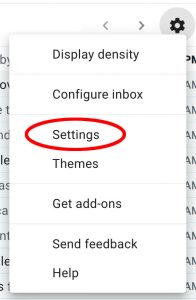
Step 3: Click on Filters and Blocked Addresses

Step 4: Click Create a new filter
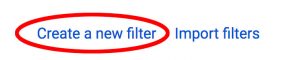
Step 5: Paste your subject line from Step 1 into the Subject line, then click Create Filter
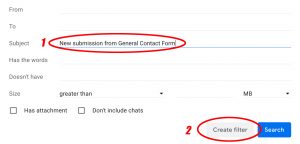
Step 6: Click Never Send It To Spam, then click Create Filter again
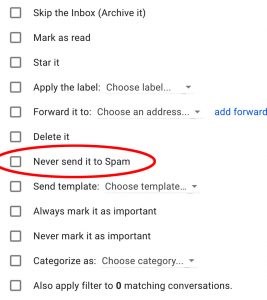
Step 7: Send a test submission to make sure everything is working and that's it! Your Gravity Form submissions will now stay out of your Gmail spam folder. Important: Make sure that you do Steps 1-7 for each contact form on your website if they have separate subject lines.

